Here is a pre-release look at the new carousel feature we will be releasing later this week.
Sunday, February 15, 2009
Monday, February 9, 2009
New Release - Associate Files with Policy Profiles
Announcing Cap Dat ACORD's new Associate File feature.
There are two giant steps forward in this release - plus we have done these things while maintaining our core philosophy of creating a system that learns from you.
And, of course, you can continue to use tags, descriptions and notes to create your own unique information organization.
Our original Cap-Dat ACORD philosophy is to provide you - the user of the system - with as much flexibility as possible. We let you create your own folder tree. We let you self organize your files through tagging, etc.
This release marks a milestone in our also providing you with a more structured framework in which to work. But it does not leave behind your freedoms you have come to expect in Workspace.
To re-inforce that point, everytime you create a form using Profiles, you save it not only in the Policy Profile, you also save it in the Workspace Folder of your choice. Or you can create a new folder in Workspace as you create new Client Profiles, new Policy Profiles, new completed forms, or new uploaded files.
Without getting at all technical about this I do want you to know that the original design foundation of Cap-Dat ACORD is what is allowing it to continue to evolve. We will never change that because we know your needs and expectations will continue to evolve.
There are two giant steps forward in this release - plus we have done these things while maintaining our core philosophy of creating a system that learns from you.
- You can now make Client and Policy Profiles the place you do all of you work in Cap-Dat ACORD. Create new completed forms, upload files into document management, email files, etc.
- You can Associate any file you have already created or uploaded with any Policy Profile.
And, of course, you can continue to use tags, descriptions and notes to create your own unique information organization.
Our original Cap-Dat ACORD philosophy is to provide you - the user of the system - with as much flexibility as possible. We let you create your own folder tree. We let you self organize your files through tagging, etc.
This release marks a milestone in our also providing you with a more structured framework in which to work. But it does not leave behind your freedoms you have come to expect in Workspace.
To re-inforce that point, everytime you create a form using Profiles, you save it not only in the Policy Profile, you also save it in the Workspace Folder of your choice. Or you can create a new folder in Workspace as you create new Client Profiles, new Policy Profiles, new completed forms, or new uploaded files.
Without getting at all technical about this I do want you to know that the original design foundation of Cap-Dat ACORD is what is allowing it to continue to evolve. We will never change that because we know your needs and expectations will continue to evolve.
Select and Edit Policy Profile
Our release on Friday Feb 6th made a change in screens leading to the "Edit Policy Profile" function.
The new release changed the word to the right of the policy from"edit" to "select" as shown below. This is because you can now do so many more things from the policy profile.
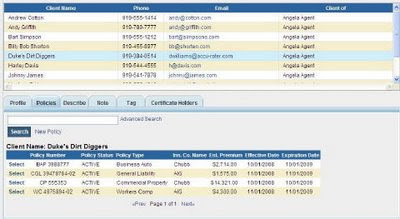
When you select the policy you are going to work on, this is the screen which opens now...
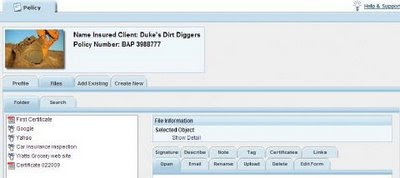
This opens to the new "Files" tab as opposed to the Profile tab.
To edit you Policy Profile just click on the Profile Tab and this familiar screen appears...
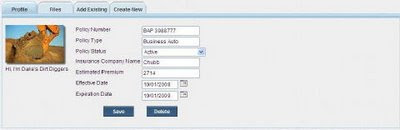
I hope this has not caused too much confusion.
Duke
The new release changed the word to the right of the policy from"edit" to "select" as shown below. This is because you can now do so many more things from the policy profile.
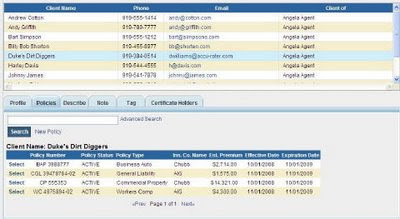
When you select the policy you are going to work on, this is the screen which opens now...
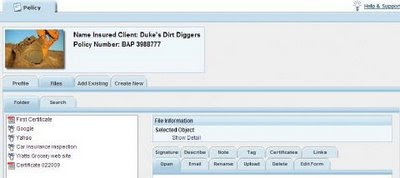
This opens to the new "Files" tab as opposed to the Profile tab.
To edit you Policy Profile just click on the Profile Tab and this familiar screen appears...
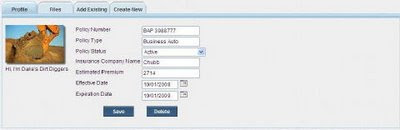
I hope this has not caused too much confusion.
Duke
Subscribe to:
Comments (Atom)